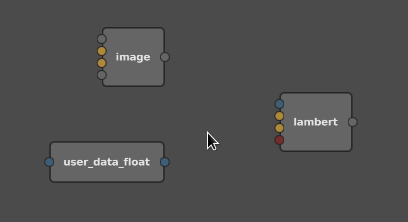Shader connection components
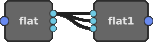
When building shader networks, you can split a multi-value parameter in the ''Graph Editor'', to mix and match its individual components.
Expanding Parameter Components
A multi-value parameter, such as a color, can have its plug expanded into component child plugs: right-click the plug, then select ''Expand RGB Components''. Then, you can freely manipulate each channel, and, for example, swizzle colors:
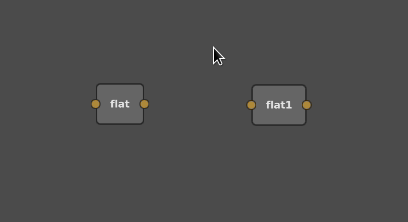
Collapsing Components
Once a parameter plug has been expanded, you can collapse it back into a single plug: right-click one of the component plugs, then select ''Collapse RGB Components''. If you collapse components that are connected, they will appear as green auxiliary connections:
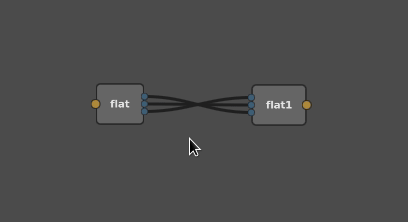
Multi-value to Single-value Parameters
When connecting a multi-value parameter to a single-value parameter, a context menu will automatically open, letting you choose which component to use for the input: