Edit Source & Edit Tweaks
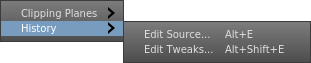
When browsing a scene, it can be tricky to find and edit the node that generated or tweaked an object, especially if your graph is large, has many Box nodes, or depends on upstream components.
To make finding and editing upstream nodes more convenient, the following quick actions are available:
- Edit Source (Alt + E): Edits the node that generated the selected object.
- Edit Tweaks (Alt + Shift + E): Edits the most recent node that tweaked the selected object.
Edit Source
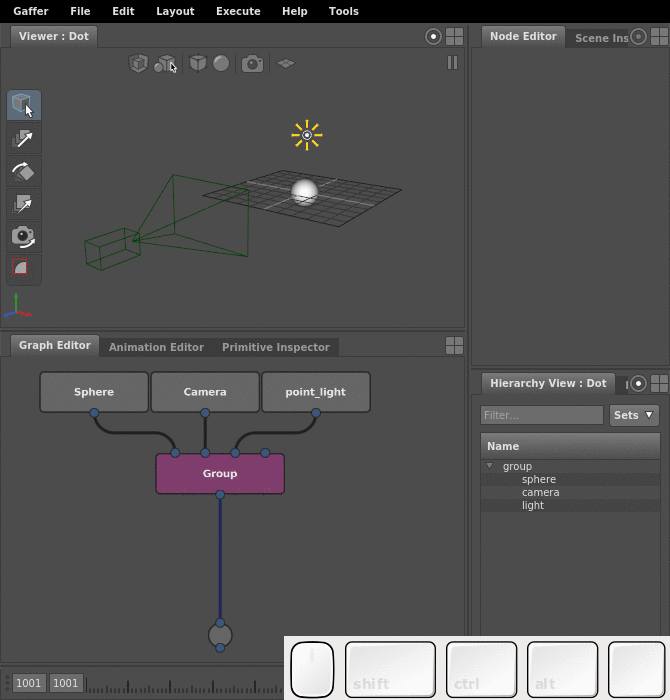
To edit an object's source node:
- Select the object in the Viewer or its location in the Hierarchy View.
- Make sure to keep the cursor inside the Viewer or Hierarchy View.
- Hit Alt + E.
Alternatively, from the Viewer, you can use the context menu:
- Right-click the Viewer.
- Select History > Edit Source….
In both methods, a Node Editor window that is focused on the source node will open.
Edit Tweaks
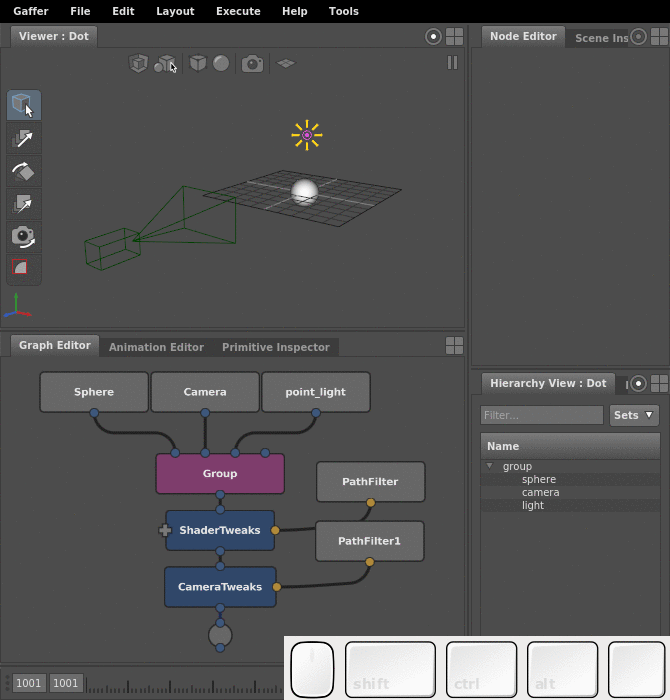
Edit Tweaks searches for upstream ShaderTweaks and CameraTweaks nodes. It cannot search downstream.
To edit the most recent ShaderTweaks/CameraTweaks node that affected the shader of an object:
- Select the object in the Viewer or its location in the Hierarchy View.
- Make sure to keep the cursor inside the Viewer or Hierarchy View.
- Hit Alt + Shift + E.
Alternatively, from the Viewer, you can use the context menu:
- Right-click the Viewer.
- Select History > Edit Tweaks….
In both methods, a Node Editor window that is focused on the relevant ShaderTweaks/CameraTweaks node will open.
