Clipping planes
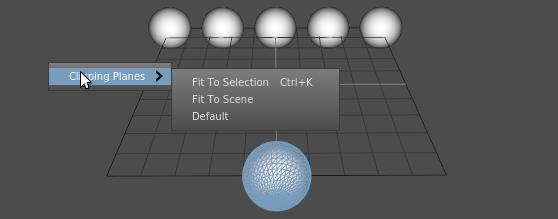
Like other DCCs, Gaffer uses clipping planes in its viewport (the Viewer) for selective rendering. The clipping planes can be set to confine the current view to a selection of scene locations.

To set the clipping plane to enclose one or more locations:
- Select the location(s):
- In the Graph Editor, select one or more locations, or
- In the Viewer, select one or more locations' objects.
- Right-click inside the Viewer.
- Select Clipping Planes > Fit to Selection.
Tip: After the location(s) are selected, you can also hover the cursor over the Viewer and hit Control + K.
To reset the clipping planes back to default:
- Right-click inside the Viewer.
- Select Clipping Planes > Default.
