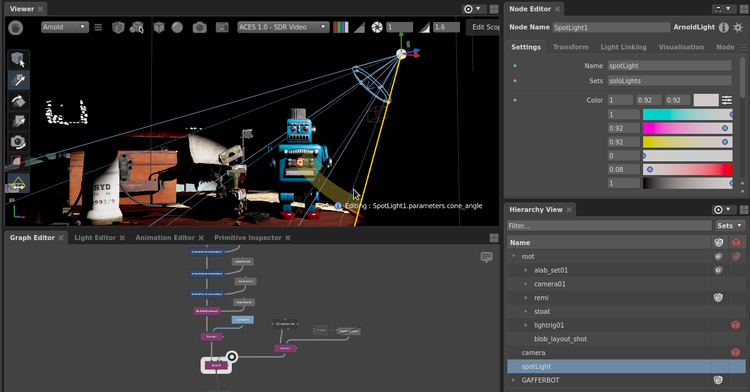Improving your focus with Gaffer 0.61

Gaffer 0.61 includes a significant overhaul of the Editor Focus Menu, which determines which nodes are shown in each editor panel. The slightly confusing "Follow Editor" options are gone, replaced with a new "Follow Focus Node" setting. This makes editor focus simpler to manage, but more importantly enables long-awaited new features...
The shock of the new
If you've been using Gaffer for a while, you might be briefly disoriented in Gaffer 0.61. You select a node as usual, but it doesn't show up in the Viewer.
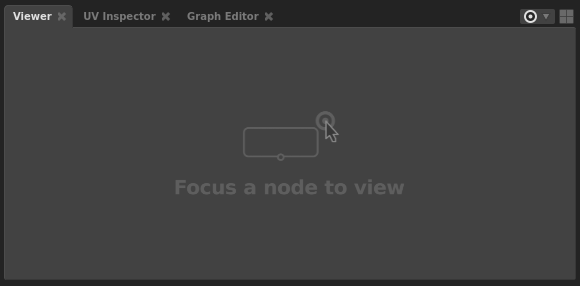
In the standard layouts, the Viewer now shows the focus node by default. You choose the focus node using the new target icon in the Graph Editor. Hover over a node, and click on the target that appears.
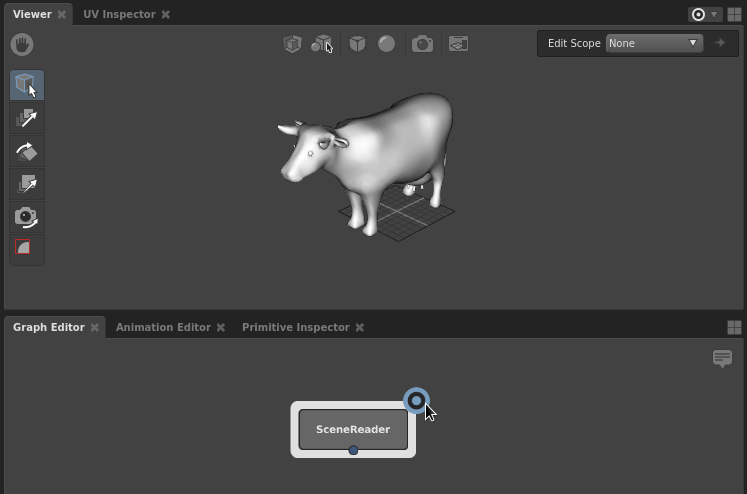
The Hierarchy View, Primitive Inspector, Scene Inspector and UV Inspector all follow the focus node by default too, keeping them in sync with the Viewer. The Node Editor and Animation Editor still follow the last selected node by default, so you can skip around making changes to the node graph while still viewing the result at the focus node.
Of course, you can still pin specific nodes into an editor panel when needed. But now, pinning an image into the Viewer doesn't render the Hierarchy View and Scene Inspector useless, because they continue to show the focus node rather than following the Viewer. As before, all this is controlled via the Editor Focus Menu in the top right of every panel.
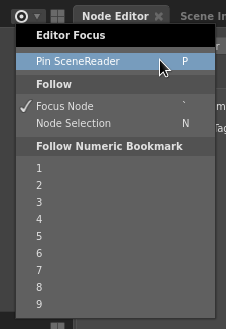
The ulterior motive
We think this change is just about justified in its own right, as a simplification of a system that had grown more complex than we wanted. But our ulterior motive is to use it as the basis for improving Gaffer in other areas, and that's where we hope it will really shine.
Context variables are one of Gaffer's most powerful features, but also one of the hardest to understand. We are frequently asked to provide improved visualisation of what they're doing, but the problem has always been "how?". Gaffer allows multiple Viewers, each pinned to a different node. They could be viewing different shots, different assets, different variations of one asset, different frames of the same shot, or anything else enabled by custom context variables created in the node graph itself. So the question has always been "from what point of view should we visualise the context?". The focus node provides that answer, by specifying the primary node that Gaffer is displaying.
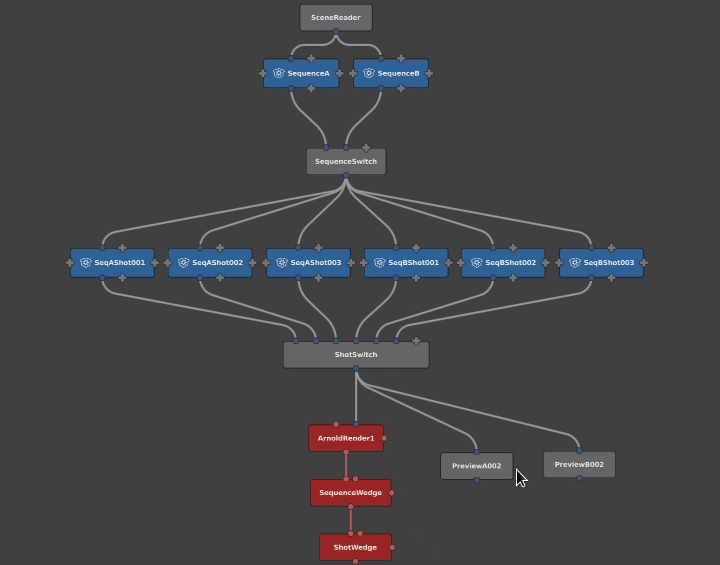
Gaffer 0.61 takes advantage of this in the Graph Editor by highlighting the nodes and connections that are active from the point of view of the focus node. We hope this will go a long way to understanding complex graphs like multi-shot workflows. In future we also hope to extend this functionality so that we can highlight other things, like the currently active Spreadsheet row.